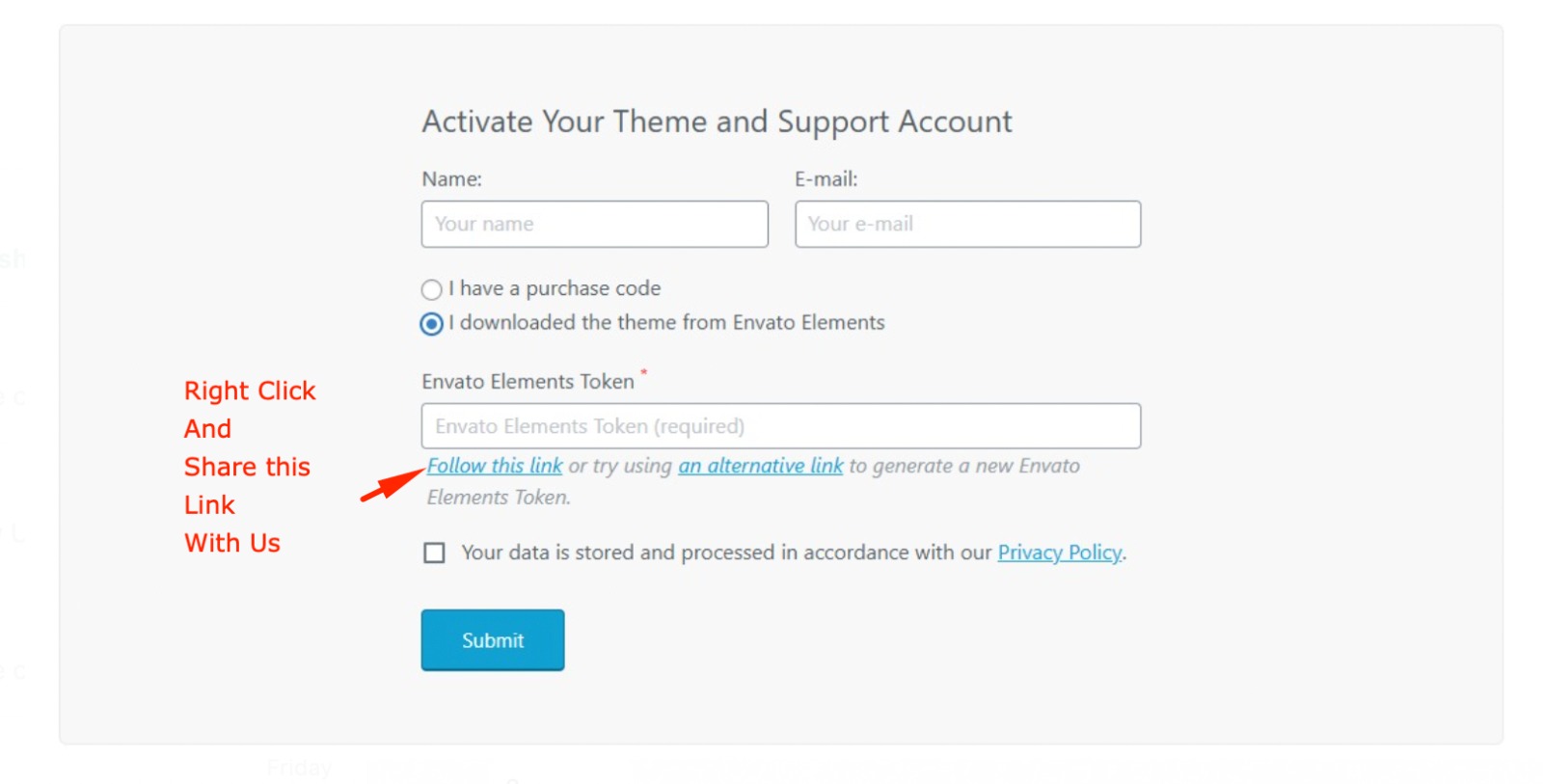Envato Elements is a fantastic resource for accessing high-quality themes for WordPress and other platforms. However, themes downloaded from Envato Elements may have unique activation steps, especially if they’re premium themes that typically require a license key when purchased separately. Here’s a step-by-step guide to help you activate your theme successfully and start using it on your website.
If you downloaded from us Follow these steps
Make sure you select the i downloaded from envato elements- Share the link with us . and we will give you token/ code
If you downloaded from somewhere else.
1. Download and Install the Theme from Envato Elements
- Sign In to Envato Elements: Log in to your Envato Elements account.
- Download the Theme: Browse or search for the theme you want, then click Download and choose Project Usage License for personal or client projects.
- Extract the Theme Files: Once downloaded, extract the
.zipfile on your computer. Inside, you’ll typically find the theme’s main installation file along with demo content, documentation, and other assets. - Upload the Theme to WordPress: Go to your WordPress dashboard, then navigate to Appearance > Themes > Add New > Upload Theme. Select the theme
.zipfile from the extracted folder and click Install Now. Once installed, click Activate.
2. Review the Theme Documentation
Most themes downloaded from Envato Elements come with documentation inside the theme folder. This documentation provides specific details on theme setup and activation, including any special configurations or required plugins. Look for a file named README, documentation.html, or a similar name. Open this file and follow the instructions provided to ensure a smooth setup.
3. Install Required Plugins
Many premium themes require plugins to enable full functionality (e.g., page builders, sliders, custom post types). After activating the theme in WordPress, you may see a prompt to install these plugins. Follow these steps to complete plugin installation:
- Install and Activate Plugins: Go to Appearance > Install Plugins if prompted, and install each required or recommended plugin. Plugins can often be installed directly from within the WordPress dashboard or through the theme’s bundled files.
- Complete Any Plugin-Specific Configuration: Some plugins, like Elementor or WPBakery Page Builder, may need extra configuration to match the demo content provided with the theme.
4. Demo Import and Theme Activation (If Required)
While most themes on Envato Elements are available without a license key for activation, some themes may still prompt for activation to import demo content or access certain premium features. If the theme requires a license but was downloaded through Envato Elements (not a single purchase on ThemeForest), here are a few options:
- Check for Import-Only Options: Some themes allow you to import demo content without entering a license key. This may be found under Appearance > Import Demo Data or a custom theme options panel.
- Look for Documentation on License Alternatives: Occasionally, theme developers offer an alternative activation route for Envato Elements users or provide limited functionality without a license.
- Consider Using Envato Market Plugin (Optional): Although not required for most Elements downloads, you can install the Envato Market plugin if you’ve purchased themes individually on ThemeForest. This will allow you to directly update and manage your premium items from Envato marketplaces.
5. Customize Your Theme
With the theme and plugins installed, now comes the fun part: customizing it to fit your needs. Go to Appearance > Customize in the WordPress dashboard to access the theme customizer. Here, you can adjust colors, fonts, headers, footers, and more. Each theme will have unique customization options, so explore the menu fully.
6. Update Your Theme When Necessary
Envato Elements offers ongoing theme updates, which can be essential for security and performance. To keep your theme updated:
- Re-Download the Theme: Return to Envato Elements and download the latest version of the theme. Replace the old version on your website.
- Update Plugins as Needed: Always keep required plugins updated, as they may be critical for the theme’s functionality.
FAQs on Activating Envato Elements Themes
- Do Envato Elements themes come with a license key?
- No, themes from Envato Elements typically do not come with a license key because you’re subscribing to Elements, not purchasing the theme individually. You can still use and customize the theme as long as your Envato Elements subscription remains active.
- What if the theme requires a license for demo import?
- Some themes include a basic demo import option without a license key, while others may restrict full access. Refer to the theme’s documentation for any specific instructions regarding demo import with Envato Elements.
- Can I use Envato Elements themes for client projects?
- Yes, you can use themes downloaded from Envato Elements for client projects, provided you follow the project licensing terms for each download.
- How can I ensure my theme remains active?
- As long as your Envato Elements subscription is active, you’ll have access to all downloadable items. If you cancel your subscription, the downloaded themes will continue to work, but you won’t be able to re-download them or access updates.
Conclusion
Activating a theme from Envato Elements can be straightforward if you follow the steps above. Although these themes may lack a traditional license key, they still offer all the customization and functionality needed to create beautiful, responsive websites. By using the theme’s documentation, installing the necessary plugins, and exploring the customizer, you’ll be able to achieve a professional-looking site without issues.